BGMI Auto Crash Problem: Battle Ground Mobile India (BGMI) has taken the mobile gaming world by storm with its intense battles and engaging gameplay. However, some players have been facing a frustrating issue with frequent BGMI Auto Crash Problems during their gameplay sessions.
In this article, we will delve into the reasons behind this problem and explore effective solutions to resolve BGMI Auto Crash Problems. So, if you’re tired of your game crashing unexpectedly, read on to discover how to overcome this issue and enjoy seamless gaming sessions.
BGMI Auto Crash Problem
BGMI, developed by Krafton, is a popular battle royale game that has captured the attention of gamers across India. With its realistic graphics, immersive gameplay, and a vast array of weapons and vehicles, BGMI provides an adrenaline-pumping gaming experience. However, some players have encountered BGMI Auto Crash Problems that disrupt their gameplay and hamper their progress.
Understanding the Auto Crash Problem in BGMI
The BGMI Auto Crash Problems refers to instances where the game abruptly closes or freezes during gameplay, resulting in frustration and interrupted sessions. This issue not only affects the overall gaming experience but also hinders players from enjoying the game to its fullest potential. To tackle this problem effectively, it is crucial to understand its underlying causes.
Common Causes of Auto Crashes
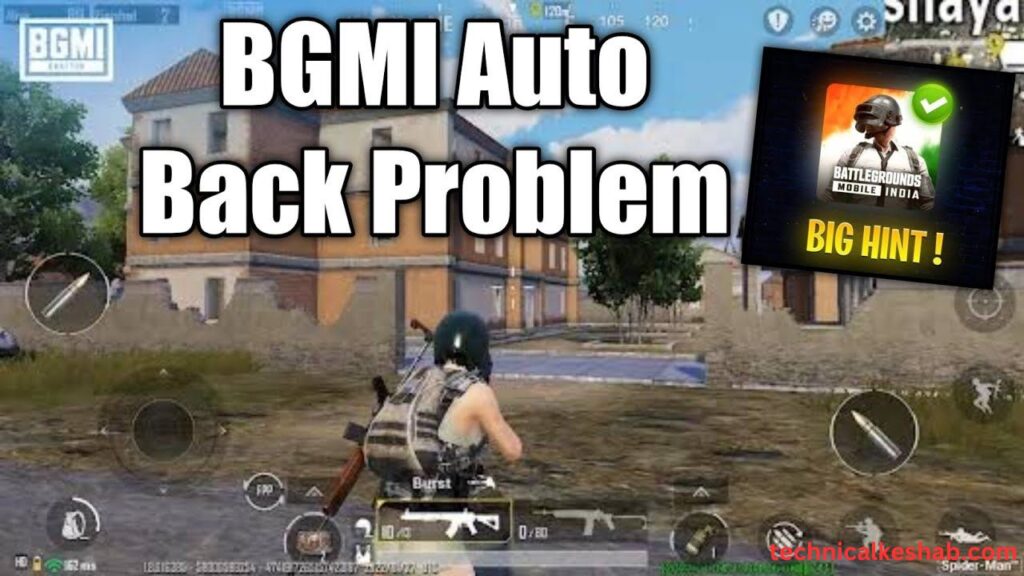
- Outdated Device Software: Running BGMI on outdated device software can lead to compatibility issues, resulting in frequent crashes. It is essential to keep your device’s operating system up to date to ensure smooth gameplay.
- Insufficient Device Storage: Limited storage space on your device can impede the game’s performance, leading to crashes. Make sure you have sufficient free space on your device to accommodate the game’s requirements.
- Network Connectivity Issues: Unstable or weak network connections can cause interruptions in the game, leading to crashes. A stable and reliable internet connection is crucial for a seamless gaming experience.
- Background App Interference: Running multiple apps simultaneously in the background can strain your device’s resources and cause crashes. Closing unnecessary apps before launching BGMI can help prevent such issues.
Solutions for Auto Crash Problems
- Update Device Software: Ensure that your device is running on the latest software version provided by the manufacturer. Regular software updates often include bug fixes and performance enhancements that can resolve compatibility issues and minimize crashes.
- Free up Device Storage: Delete unnecessary files and apps to free up storage space on your device. BGMI requires a significant amount of storage for optimal performance, and insufficient space can contribute to crashes.
- Optimize Network Connectivity: Use a stable and high-speed internet connection to reduce network-related issues during gameplay. Connecting to a Wi-Fi network or using a mobile data connection with a strong signal can help minimize interruptions.
- Minimize Background App Usage: Close unnecessary apps running in the background to allocate more resources to BGMI. This can help improve the game’s performance and reduce the likelihood of crashes.
Tips to Enhance BGMI Performance
In addition to the solutions mentioned above, implementing the following tips can further enhance your BGMI performance and minimize the chances of auto crashes:
- Adjusting In-Game Settings: Optimize the in-game graphics and performance settings according to your device’s capabilities. Lowering the graphics quality and disabling unnecessary visual effects can improve performance and reduce crashes.
- Closing Unnecessary Apps: Before launching BGMI, ensure that no resource-intensive apps are running in the background. Closing unnecessary apps frees up RAM and processing power, allowing BGMI to run smoothly.
- Clearing Cache Regularly: Clearing the game cache at regular intervals can remove temporary files and data that may cause performance issues. This can be done through the game’s settings or using device maintenance apps.
- Avoiding Multitasking During Gameplay: Multitasking, such as switching between apps or using social media while playing BGMI, can strain your device’s resources and lead to crashes. Focus solely on the game during your gaming sessions for optimal performance.
Additional Troubleshooting Steps
If you’re still experiencing BGMI Auto Crash Problems after implementing the above solutions, you can try the following troubleshooting steps:
- Reinstalling BGMI: Uninstall the game from your device and reinstall it from a reliable source such as the official app store. This can help resolve any corrupted files or installation issues that may be causing crashes.
- Clearing Game Data: Clearing the game data can reset BGMI settings and configurations, eliminating any potential conflicts that could lead to crashes. However, note that this will also delete your game progress, so make sure to back up your data before proceeding.
- Resetting Network Settings: Resetting your device’s network settings can fix network connectivity issues that might be causing crashes. This option can be found in the device’s settings menu under “Network” or “Connections.”
- Contacting BGMI Support: If none of the above solutions work, it’s advisable to reach out to BGMI support for further assistance. They can provide personalized guidance and troubleshoot specific issues that may be unique to your device or account.
Conclusion
By following the solutions and tips mentioned in this article, you can effectively resolve the auto crash problem in BGMI and enjoy uninterrupted gaming sessions. Keep your device updated, optimize its performance, and ensure a stable network connection to minimize crashes. Additionally, remember to adjust in-game settings, clear cache regularly, and avoid multitasking during gameplay for a smoother gaming experience.
How can I update my device software?
To update your device software, go to the settings menu, look for the “Software Update” or “System Update” option, and follow the on-screen instructions to install the latest available update.
How much storage is required for smooth BGMI gameplay?
BGMI requires a significant amount of storage space, so it’s recommended to have at least 5-10 GB of free space on your device for optimal performance.
Why does my game lag even with a stable network connection?
Lag can occur due to various factors, including high network latency or ping, server issues, or device-specific performance limitations. Ensure a stable network connection and try optimizing in-game settings to minimize lag.
Can I play BGMI on an older device?
While BGMI is designed to run on a wide range of devices, older devices with lower specifications may struggle to handle the game’s demanding graphics and processing requirements. It’s recommended to check the game’s system requirements before installing.
How long does it take to reinstall BGMI?
The reinstallation time of BGMI depends on various factors, such as the speed of your internet connection and the size of the game file. On average, it may take around 10-20 minutes to reinstall BGMI.
