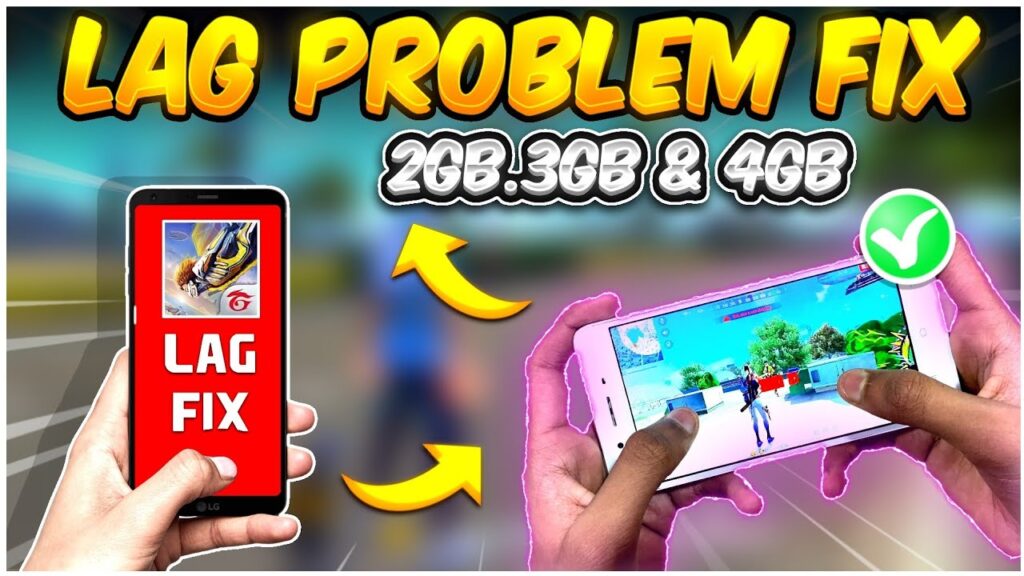Say goodbye to lag and hello to victory with our free fire lag fix. Our tips and tricks will have your gameplay running smoothly in no time, so you can focus on dominating the competition.
With easy-to-follow instructions and expert advice, you’ll be on your way to becoming a pro gamer in no time. Don’t let lag hold you back any longer – try our free fire lag fix today.
Best Guide For Free Fire Lag Fix
Lag in Free Fire is an annoying issue that can ruin your gaming experience, and finding a fix can be challenging. However, we are here to help you get rid of the lag in Free Fire and enjoy the game to the fullest. In this comprehensive guide, we will provide you with effective solutions to fix the lag in Free Fire.
Understanding the Cause of Free Fire Lag Fix Before diving into the solutions to fix the lag in Free Fire, it’s essential to understand the cause of the lag. There are several reasons why your game may be experiencing lag. One of the most common causes is a poor internet connection.
If your internet connection is slow or unstable, it can cause the game to lag. Another reason for lag could be due to outdated device software or insufficient storage space on your device.
Here are the best Tips to Free Fire Lag Fix …
- Check Your Internet Connection: As mentioned earlier, a poor internet connection is one of the most common causes of lag in Free Fire. Make sure you have a stable internet connection before playing the game. Connect to a Wi-Fi network or switch to a better mobile data network for a smooth gaming experience.
- Clear App Cache: Clearing the app cache can help free up memory on your device and make the game run smoother. To clear the app cache, go to Settings > Apps > Free Fire > Storage > Clear Cache.
- Update Device Software: Outdated device software can cause performance issues, including lag. Ensure that your device software is up-to-date to avoid any compatibility issues with the game.
- Free Up Storage Space: Insufficient storage space can slow down your device, causing the game to lag. Delete unwanted apps, files, and media to free up storage space on your device.
- Lower Graphics Settings: High graphics settings can put a strain on your device’s hardware, causing lag. Lowering the graphics settings in Free Fire can help reduce the load on your device’s hardware and make the game run smoother.
Causes of Free Fire Lag Fix on low-end devices
The following are the common causes of lag in Free Fire on low-end devices:
- Limited RAM and storage space.
- Outdated device.
- Running multiple apps in the background.
- Poor internet connection.
- High graphics settings.
- Overheating of the device.
Advanced Solutions to Free Fire Lag Fix issue
Here are some effective and Advance solutions to fix the Free Fire lag issue on low-end devices:
Clear cache and data of Free Fire
Clearing the cache and data of Free Fire can help improve the game’s performance. Follow the below steps to clear the cache and data of Free Fire:
- Go to Settings > Apps > Free Fire
- Tap on Storage
- Click on Clear Cache and Clear Data
Disable background apps
Running multiple apps in the background can use up the device’s resources and cause lag in Free Fire. Follow these steps to disable background apps:
- Go to Settings > Apps
- Tap on the app you want to close
- Click on Force Stop
Lower graphics settings
Reducing the graphics settings can help improve the game’s performance on low-end devices. Follow these steps to lower the graphics settings in Free Fire:
- Open Free Fire and go to Settings.
- Tap on Graphics.
- Choose the Low or Very Low option.
Use Game Booster apps
Game Booster apps can help optimize the device’s performance for gaming. They can free up RAM and close background apps to improve the game’s performance. Some popular Game Booster apps are Game Turbo, Game Booster, and GFX Tool.
Use a dedicated gaming device
Using a dedicated gaming device can provide a smoother and more enjoyable gaming experience. Gaming devices such as smartphones and tablets are optimized for gaming and have better hardware and processing power.
Upgrade your device
Upgrading your device to a newer and more powerful model can help eliminate the lag issue in Free Fire. Newer devices have better hardware and processing power, which can handle the game’s graphics and processing requirements
What is the most common cause of lag in Free Fire on low-end devices?
The most common cause of lag in Free Fire on low-end devices is limited RAM and storage space.
Can I fix the Free Fire Lag Issue on my low-end device?
You can fix the Free Fire lag issue on your low-end device by clearing the cache and data of Free Fire, disabling background apps, lowering graphics settings, using Game Booster apps, using a dedicated gaming device, or upgrading your device.
Can using a Game Booster app improve the performance of Free Fire on my low-end device?
Yes, using a Game Booster app can help optimize the device’s performance for gaming by freeing up RAM and closing background apps. It will also help to Free Fire Lag Fix.
Will upgrading my device help Free Fire Lag Fix the issue?
Yes, upgrading your device to a newer and more powerful model can help eliminate the lag issue in Free Fire by providing better hardware and processing power.
Is it possible to fix the Free Fire lag issue on a very low-end device?
While it may be challenging to fix the Free Fire lag issue on a very low-end device, you can try the solutions mentioned in this article, such as clearing cache and data, lowering graphics settings, and using a Game Booster app. However, upgrading to a newer device may be the best solution for a smoother gaming experience.
Conclusion
Free Fire is a popular game, but lag can be a frustrating issue. By following the Above Given tips, you can easily Free Fire Lag Fix and enjoy the game to the fullest. Remember to always ensure that your internet connection is stable, your device software is up-to-date, and you have enough storage space on your device.